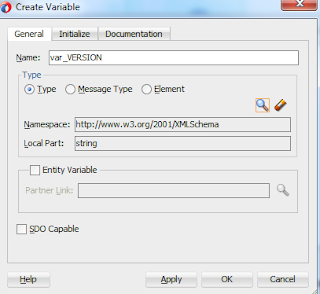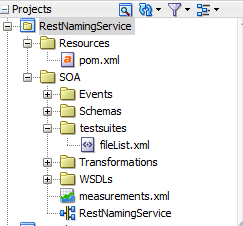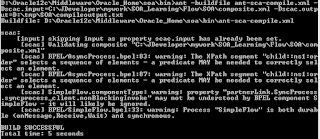Getting started with Oracle SOA Cloud Service Final Part 3: Configure Oracle SOA Cloud Service Instance
In the Final post of this series, we will explore how to Configure Oracle SOA Cloud Service Instance. We will be using the configuration details of Oracle Storage Container and Oracle Database Service Instance, created in part1 and part2. Follow the below steps to Configure Oracle SOA Cloud Service Instance: 1. Login to My Service Cloud Account. 2. Click on the Menu -> Oracle SOA Cloud Service 3. Click on Create Instance button 4. Oracle SOA cloud provide multiple options to create the SOA instance i.e. whether we just need Service Bus Instance/SOA instance/Service Bus + SOA Instances etc. For this demo, I selected Service Bus + SOA Instance, click Next 5. Select the version i.e 12.1.3 or 12.2.1 As I am working on 12.1.3, I selected 12.1.3 version. and click Next. 6. Next, we need to enter Instance Details Instance Configuration: Enter the Instance Name, Cluster Size Compute Size i.e. 1 or more manage servers Weblogic Administrat